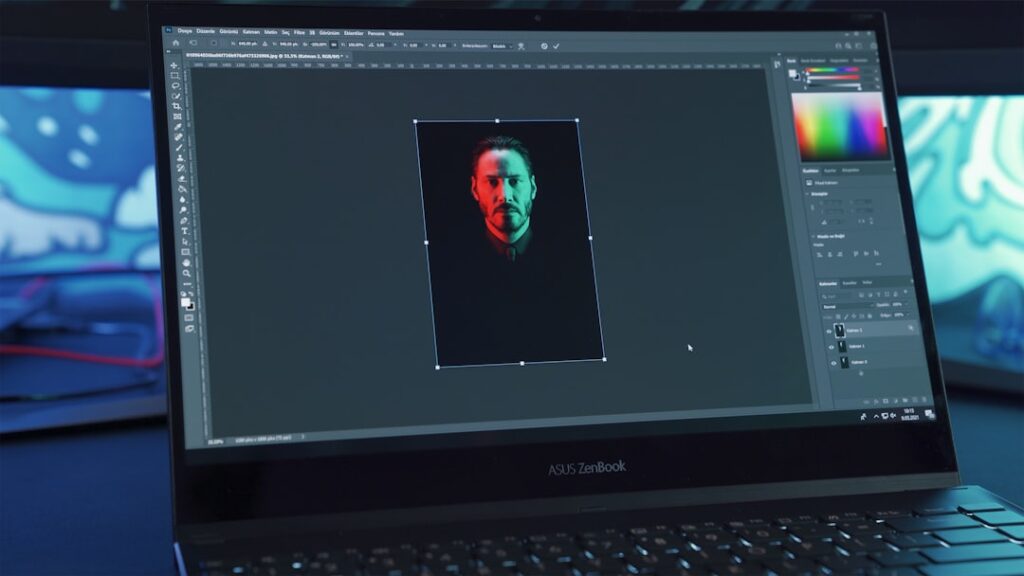Adobe Lightroom is a powerful tool that has become a staple for photographers and enthusiasts alike. At its core, Lightroom is designed to help you manage, edit, and share your photos with ease. Unlike traditional photo editing software, which often focuses on pixel-level manipulation, Lightroom emphasizes a non-destructive workflow.
This means that any adjustments you make to your images can be reverted at any time, allowing you to experiment freely without the fear of permanently altering your original files. As you begin to explore Lightroom, you’ll find that it offers a user-friendly interface that is both intuitive and efficient. The software is divided into several modules, each serving a specific purpose.
The Library module is where you will import and organize your photos, while the Develop module is where the magic happens—this is where you will edit your images and apply various adjustments. Understanding these modules and how they interact with one another is crucial for maximizing your workflow and enhancing your photography skills.
Key Takeaways
- Adobe Lightroom is a powerful photo editing software that allows for non-destructive editing and organization of photos.
- Importing and organizing photos in Lightroom involves creating catalogs, importing photos, and using keywords and metadata for efficient organization.
- Mastering photo editing techniques in Lightroom includes adjusting exposure, color, and tone, as well as using tools like the graduated filter and adjustment brush.
- Utilizing presets and filters in Lightroom can save time and create consistent looks across multiple photos.
- Using advanced tools and features in Lightroom, such as the spot removal tool and the radial filter, can take your editing to the next level.
- Exporting and sharing edited photos from Lightroom involves choosing the right file format and settings, as well as utilizing the built-in sharing options for social media and other platforms.
Importing and organizing photos in Lightroom
When you first open Lightroom, the first step is to import your photos. This process is straightforward; you simply select the images you want to bring into the program and choose where to store them. You can import photos from various sources, including your camera, memory card, or even cloud storage.
During the import process, you have the option to apply metadata, keywords, and develop settings, which can significantly streamline your organization efforts. Once your photos are imported, organizing them effectively becomes essential. Lightroom allows you to create collections and folders to categorize your images based on different criteria, such as events, locations, or themes.
You can also use star ratings, color labels, and flags to prioritize your work and quickly locate specific images later on. By establishing a solid organizational system from the outset, you will save yourself time and frustration in the long run, making it easier to find and edit your favorite shots.
Mastering photo editing techniques in Lightroom
Editing photos in Lightroom can be an exhilarating experience as you watch your images transform before your eyes. The Develop module offers a plethora of tools that allow you to adjust exposure, contrast, highlights, shadows, and more. One of the first things you might want to do is adjust the exposure to ensure that your image is well-lit.
This can be done using the Exposure slider, which allows you to brighten or darken your photo with precision. In addition to basic adjustments, Lightroom provides advanced editing options such as tone curves and HSL (Hue, Saturation, Luminance) controls. The tone curve allows you to manipulate the brightness and contrast of specific tonal ranges in your image, giving you greater control over the final look.
Meanwhile, HSL controls enable you to fine-tune individual colors within your photo, allowing for more vibrant or subdued hues as desired. Mastering these techniques will elevate your editing skills and help you create stunning images that truly reflect your vision.
Utilizing presets and filters for efficient editing
| Software | Number of presets | Number of filters | Efficiency rating (1-10) |
|---|---|---|---|
| Adobe Lightroom | 100+ | 50+ | 9 |
| Photoshop | 50+ | 30+ | 8 |
| GIMP | 30+ | 20+ | 7 |
One of the most appealing features of Lightroom is the ability to use presets and filters to speed up your editing process. Presets are pre-defined settings that can be applied to your images with a single click, allowing you to achieve a consistent look across multiple photos quickly. Whether you’re aiming for a vintage feel or a modern aesthetic, there are countless presets available online or within Lightroom itself that can help you achieve your desired style.
Creating your own presets is also an option that can save you time in future editing sessions. Once you’ve perfected a particular look for a set of images, you can save those adjustments as a preset for easy application later on. This not only streamlines your workflow but also ensures that your images maintain a cohesive style when shared on social media or in portfolios.
By utilizing presets effectively, you can focus more on creativity rather than getting bogged down by repetitive adjustments.
Using advanced tools and features in Lightroom
As you become more comfortable with Lightroom’s basic functions, you’ll want to delve into its advanced tools and features that can take your editing to the next level. One such feature is the graduated filter, which allows you to apply adjustments gradually across a specific area of your image. This is particularly useful for landscape photography where you may want to enhance the sky without affecting the foreground.
Another powerful tool is the adjustment brush, which enables you to make localized edits by painting adjustments onto specific areas of your photo. This level of control allows for precise enhancements—such as brightening a subject’s face or darkening distracting elements in the background—ensuring that every detail of your image receives the attention it deserves. Additionally, features like lens correction and noise reduction can help refine your images further by correcting distortions caused by camera lenses and minimizing unwanted graininess.
Exporting and sharing edited photos from Lightroom
After you’ve poured your creativity into editing your photos in Lightroom, the final step is exporting them for sharing or printing. The export process allows you to choose various settings based on how you plan to use your images. You can select file formats such as JPEG or TIFF, adjust image quality settings, and even resize your photos for specific platforms like social media or print.
Sharing your edited photos directly from Lightroom is also an option that simplifies the process. You can publish images directly to platforms like Adobe Portfolio or social media sites without leaving the application. This seamless integration not only saves time but also ensures that your images maintain their quality during the upload process.
By mastering the export and sharing features in Lightroom, you’ll be able to showcase your work effectively and reach a wider audience with ease. In conclusion, Adobe Lightroom is an invaluable tool for photographers looking to enhance their workflow and elevate their editing skills. By understanding its basics, mastering photo editing techniques, utilizing presets efficiently, exploring advanced features, and learning how to export and share your work effectively, you’ll be well on your way to creating stunning images that reflect your unique vision.
Embrace the journey of learning Lightroom; with practice and experimentation, you’ll unlock its full potential and transform your photography experience.
If you are interested in learning more about photography and editing software like Adobe Lightroom, you may want to check out this article on DIY Commercial Photography Studio on a Budget. This article provides tips and tricks for setting up your own photography studio without breaking the bank, which can be helpful for photographers looking to improve their skills and expand their portfolio. Adobe Lightroom is a powerful tool for editing photos, and having a dedicated space to work on your craft can make a big difference in the quality of your work.